Generate Merchant Keys
Important before starting
The process should only be performed if the merchant decides to use a Modal type integration.
It is not recommended to perform the key download process more than once, because each time the Keys ("LllavesSHA2.zip") are generated, they replace the current one immediately and you will have to start the key registration process again.
It is a good practice to store the generated key (compressed file) in a safe place, in order to be able to reuse it for the same merchant.
Only if you lost your Keys, generate them again.
It is a good security policy to generate new keys every year or time period determined by your business.
Generate SHA-2
In order to ensure that the transmission of information between the merchant and Pay-me (Wallet and V-POS2) is carried out in a secure manner, keeping the three security principles:
Protection.
Data integrity.
Data authenticity.
The merchant will generate a SHA-2 key pair to generate a digital signature with the parameters sent to both Pay-me modules: Wallet and V-POS2.
SHA-2 keys are obtained by accessing the VPayment web, in the Public/Private Key option of the Administration menu:
Environment | URL address |
Integration | |
Production |
Key generation
Access the VPayment web with the credentials from the previous point, you may be asked to update your password. Once inside, go to the "Administración / Llaves Públicas y Privadas" option, and click on the "Registrar Llaves" button. On the next confirmation screen, click on "registrar y descargar".
See help images:
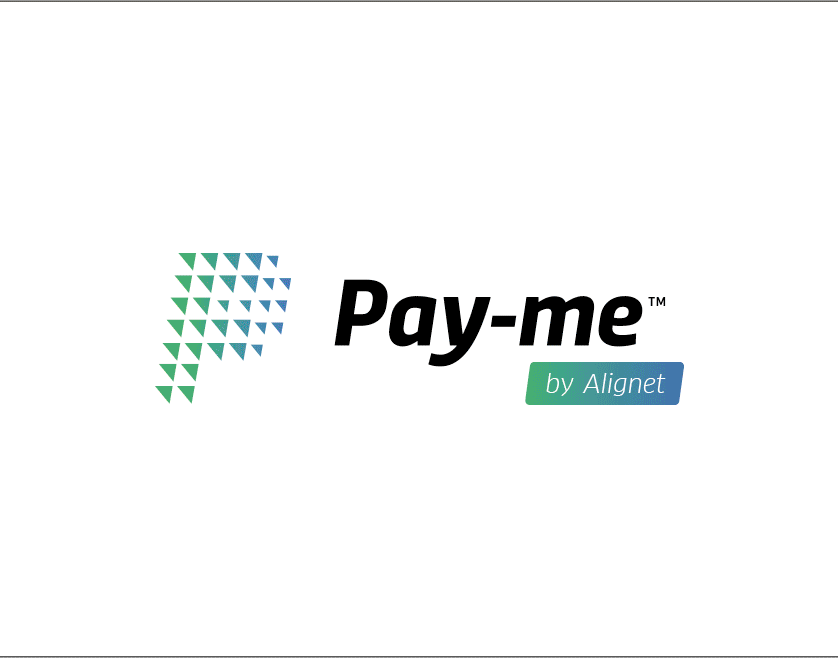
Download keys
You will get a compressed file [ LlavesSHA2.zip ] containing two text files.
File 1
File nomenclature: [ ****_PASARELA_****.txt ]
Contains: Payment Gateway Key associated with the merchant (value chain).
File 2
File nomenclature: [ ****_WALLET_****.txt ]
Contains: Wallet key associated with the merchant (value chain). Only use it if you ask your Pay-me contact to activate it, if not, skip this key.
Continue to Parameter Sending and Receiving Process with V-POS2 ➡️