Test Cases in Integration Environment
We recommend performing the following test cases to make sure your store and Plug-in are working properly:
First test case:
Description: Send a transaction to Pay-me, then click the Return to Merchant button.
Expected Values | |
Purchase Transaction Number | (value obtained from the answer) |
Result of the Operation | Transaction Rejected |
Second test case:
Description: Send a transaction to Pay-me, enter the card details 485951******0036, click the Pay button, enter the Verified by Visa password and click Continue. Register the card in Wallet by checking the "Register my card in Pay-me" checkbox.
Expected Values | |
Purchase Transaction Number | (value obtained from the answer) |
Result of the Operation | Transaction Authorized |
Third test case:
Description: Send a transaction to Pay-me, enter the card details 485951******0051, click on the Pay button.
Expected Values | |
Purchase Transaction Number | (value obtained from the answer) |
Result of the Operation | Transaction Authorized |
Fourth test case:
Description: Send a transaction to Pay-me, select the registered 485951******0036 card, click the Pay button, and when prompted for the Verified by Visa password click Cancel.
Expected Values | |
Purchase Transaction Number | (value obtained from the answer) |
Result of the Operation | Transaction Rejected |
Fifth test case:
Description: Send a transaction with an amount greater than 1000.00. Enter the card information 554911******9586.
Expected Values | |
Purchase Transaction Number | (value obtained from the answer) |
Result of the Operation | Transaction Authorized |
Sixth test case:
Description: Submit a transaction with an amount less than one. Use any of the test cards to complete the purchase process. For example, send 75 to get 0.75.
Expected Values | |
Purchase Transaction Number | (value obtained from the answer) |
Result of the Operation | Transaction Authorized |
Seventh test case:
Description: Send a transaction to Pay-me, enter the card details 485951******0028, click on the Pay button.
Expected Values | |
Purchase Transaction Number | (value obtained from the answer) |
Result of the Operation | Transaction Denied |
Continue to Contacto ➡️